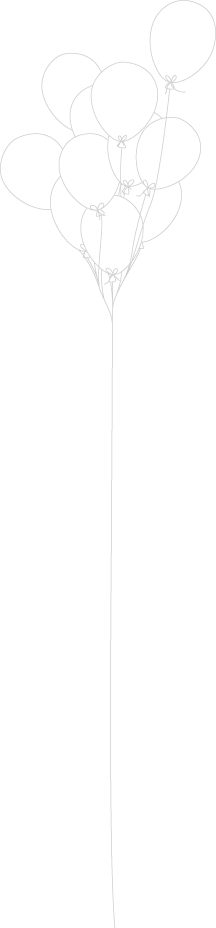Like, I’m sure, many people, my initial experience with Answer Key went something like this.
“Ooh, Answer Key. That sounds exciting”
*feverishly double clicks the desktop icon*
“Um, looks a bit confusing”
*randomly clicks buttons in the hope that something magical will occur*
*It’s a stupid tool which I didn’t want to use anyway. Humph”
*rage quits and storms away from computer*
OK, perhaps this is a bit of an exaggeration but it did take me a while to summon up the courage to figure out how to use this in the classroom. Now, however, I’m a total convert. What teacher doesn’t want to provide their students with a self-marking, self-paced, fully differentiated activity, thereby freeing him/her up to address the students who are still a bit stuck? I’m not going to spend ages telling you how to set it up, as there are a number of websites which provide a step-by-step guide to do this, but I will tell you the ways in which I have started to use the software:
- To mark homework at the beginning of a lesson – there are a number of advantages to this. Firstly, I don’t have to spend my precious PPA (and sadly, home) time ticking and crossing and I can provide target-based feedback instead. Secondly, it instantly lets me know if students struggled on a particular topic so I can address it instantly before moving on to the lesson of the day.
- To complete ANY worksheet (and make a
boringstandard worksheet a bit more exciting) – students enter their answers as they complete each question. The Answer Key gives them instant feedback, but also allows them to work at their own pace. I don’t, therefore, spend my time telling students whether they are right or wrong, rather I can work with the students who really need me. - To truly differentiate a lesson – I have a couple of classes where students need to access COMPLETELY different work (for example, my level 1-2 student in my class of level 5 year 9s). Using the “multiple presentations” option, all students are completing work which is relevant to their ability whilst, once again, being provided with instant feedback. What a time saver!
I have no doubt that there are a number of different ways to use this software, so please do let me know if you have found any! In the meantime, please feel free to comment below for a copy of the smart notebook and answer key that I made for a short revision starter for my C/D grade year 11s. This should give you a good idea of one way in which you can make the most of the product.
This link will also show you how to set up and use answer key in more detail: http://www.slideshare.net/Qwizdom/how-to-use-qwizdom-answerkey